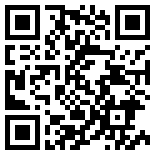首页 > 评测 > FireBeetle Board-ESP32 arduino开发体验
FireBeetle Board-ESP32 arduino开发体验
- [导读]
- 本文来给大家展示一下如何来修改Arduino的IDE的字体以及对萤火虫开发板进行呼吸灯的代码调整。
感谢二姨送出的萤火虫,不仅有了ESP32,俨然也是一个arduino开发板,首次入手,对比了一下开发环境,首先以arduino切入。
下载windows平台的安装包,安装过程就不需多说了。第一次打开后,字体较小,并且比较难看,费眼睛,找了半天,修改方式如下

这里只能更改字体大小,修改配置文件来更改使用的字体。这个字体路径在用户下的AppData中,要查看隐藏文件

打开这个文件可以修改很多内容,不过要先关闭IDE,重新打开就可以生效了
board=firebeetle32
boardsmanager.additional.urls=
build.verbose=false
build.warn_data_percentage=75
compiler.cache_core=true
compiler.warning_level=none
console=true
console.auto_clear=true
console.error.file=stderr.txt
console.length=500
console.lines=4
console.output.file=stdout.txt
custom_FlashFreq=firebeetle32_80
custom_UploadSpeed=firebeetle32_921600
editor.antialias=true
editor.auto_close_braces=true
editor.caret.blink=true
editor.code_folding=false
editor.divider.size=2
editor.external=false
editor.font=Microsoft YaHei Mono,plain,14
editor.indent=true
.........
我这里给修改的结果是:Microsoft YaHei Mono,plain,14,这是后来安装的字体,代码看起来舒服。
来看下板子的资源

小板子上有两个LED,可以使用的LED对应的口线是D9,于是点灯的程序就可以这样
void setup() {
// initialize digital pin LED_BUILTIN as an output.
pinMode(LED_BUILTIN, OUTPUT);
}
// the loop function runs over and over again forever
void loop() {
digitalWrite(LED_BUILTIN, HIGH); // turn the LED on (HIGH is the voltage level)
delay(1000); // wait for a second
digitalWrite(LED_BUILTIN, LOW); // turn the LED off by making the voltage LOW
delay(1000); // wait for a second
}
修改字体以后的样子,还可以吧

直接点击上传会先进行编译后再上传,对于esp32来说,代码是存放在外部16M的flash中的,和通常使用的单片机有所不同,这里对flash编程算法部分不做详细说明。上传成功可以看到蓝色的led已1秒频率闪烁。
以上可以验证成功的操作了IO口。只有一个led,那再尝试一下呼吸灯。对照dfrobot给出的用户手册来看下PWM的定义

然后在通过arduino高度封装的代码来配置一个脉冲输出
//设置通道 0
#define LEDC_CHANNEL_0 0
//设置 13 位定时器
#define LEDC_TIMER_13_BIT 13
//设置定时器频率位 5000Hz
#define LEDC_BASE_FREQ 5000
//设置 LED 灯
#define LED_PIN D9
int brightness = 0; // how bright the LED is
int fadeAmount = 5; // how many points to fade the LED by
//设置 led 灯的亮度
void ledcAnalogWrite(uint32_t value, uint32_t valueMax = 255) {
//计算占空比
uint32_t duty = (LEDC_BASE_FREQ / valueMax) * min(value, valueMax);
//设置占空比
ledcWrite(LEDC_CHANNEL_0, duty);
}
void setup() {
// put your setup code here, to run once:
ledcSetup(LEDC_CHANNEL_0, LEDC_BASE_FREQ, LEDC_TIMER_13_BIT);
ledcAttachPin(LED_PIN, LEDC_CHANNEL_0);
}
void loop() {
// put your main code here, to run repeatedly:
ledcAnalogWrite(brightness); brightness += fadeAmount;
if (brightness <= 0 || brightness >= 255) { fadeAmount = -fadeAmount; } delay(30);
}
注释足够清晰,配置定时器计数数值和通道,设置频率, 然后使用void ledcAnalogWrite(uint32_t value, uint32_t valueMax = 255) 函数计算占空比和设置使用的占空比数值,关于具体的实现方式在arduino的库文件中有详细的实现过程,有兴趣可以看看,arduino的库是比例如stm32的库函数更易用的一种方式。例如打开串口只需要一句Serial.begin(115200); 即已115200的波特率开启了对应的串口,再来一句Serial.println("hello esp32"); 即可以输出字符串。习惯C开发单片机的朋友们是不是也会突然感觉arduino原来是这么的平易近人。
-
- 本文系21ic原创,未经许可禁止转载!
网友评论
- 联系人:巧克力娃娃
- 邮箱:board@21ic.com
- 我要投稿
-
欢迎入驻,开放投稿
-

人均百万?英伟达中国员工收入曝光! 2024-08-29
-

《黑神话:悟空》玩家硬盘升级攻略:提升游戏体验,畅享3A大作 2024-08-29
-

数睿数据参加《系统与软件工程 低代码开发平台通用技术要求》国家标准编制 2024-08-29
- NRF52810蓝牙数字耳机找人定制
预算:¥30005天前
- 125KW模块式PCS软硬件外包开发
预算:¥1100000015小时前
- 12V汽车启动电源项目BMS设计
预算:¥50000023小时前
- 数据可视化软件 开发
预算:¥5000023小时前
- PLC项目调试修改
预算:¥100001天前
- 起动电机控制器开发
预算:¥1100001天前